Mediasonic Homeworx TV Tuner With Built-In Signal Quality Meter
Inroduction

The Homeworx external TV tuner, made by Mediasonic, contains a good signal quality meter. Using a signal meter, to properly located and aim your antenna, is critical to getting as many channels you can. This is one of the cheapest consumer grade signal quality meter available. This device is non-portable and can be purchased for about $30.00 from Amazon or eBay. The Homeworx device is an external TV tuner that hooks directly to a TV using an HDMI cable. There is a built-in signal quality meter that is highly accurate and reliable. This page explains how to use the signal quality meter within the Homeworx external TV tuner so that you can receive as many channels as possible.
How to Use the Signal Quality Meter Within the Mediasonic Homeworx TV Tuner
1.) Hook-up the Homeworx tuner to a TV and a power outlet. The Homeworx tuner requires an HDMI input.
2.) Perform a channel scan.
How to Perform a Channel Scan on the Homeworx TV Tuner
1.) Press the "menu" button on the remote.
2.) Next, press the right cursor button until the "Channel Search" icon is highlighted. Located at the top of the screen, this is the third icon to the right. See the first photo below. The "Channel Search" screen should be showing.
3.) Using the down arrow, select "Auto Search" and press "OK".
4.) The channel scan function has started. Wait a few minutes for the channel scan to complete. You will see a "Progress" bar at the bottom. Slowly, channels will appear in the left column. See the second picture below.
5.) A TV picture will automatically appear when the scan is finished.
6.) If you would like to use the signal quality meter proceed to the section below titled How to Use The Signal Quality Meter within the Homeworx TV Tuner.
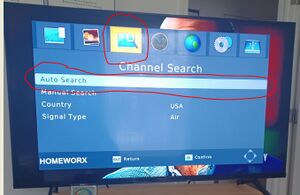 |
 |
How to Use The Signal Quality Meter within the Homeworx TV Tuner
1.) After performing a channel scan, tune to any of the available channnels.
2.) Using the remote press the "INFO" button twice.
3.) At the bottom, you will see the signal quality meter. Refer to the photo below. This is the signal quality percentage for the current channel.
4.) Press the "INFO" button once to exit the signal quality meter screen. Tune to your weakest channel or tune to the channel that seems to drop-out often.
5.) Press the "INFO" button twice again. Use the signal meter and slowly move your antenna. Find the location and position that provides the strongest signal quality.
6.) If a channel does not appear after performing a channel scan, you can enter it manually without performing another channel scan.
 |
How to Manually Add Channels Without Performing a Channel Scan
Sometimes, weak TV stations will not appear after performing a channel scan. It is not necessary to perform additional channel scans in an attempt to get weak TV stations to appear. You are probably using the signal quality meter so you can locate and aim your antenna to better receive these weak TV stations. Below is a step-by-step guide on how to manually add TV stations after performing a channels scan.
1.) Press the "menu" button on the remote.
2.) Next, press the right cursor button until the "Channel Search" icon is highlighted. At the top of the screen, this is the third icon to the right.
3.) Using the down arrow select "Manual Search" and press the"OK" button on the remote. See second photo below.
4.) At this point, you will be at the "Manual Search" screen. Enter the RF Channel of the station you would like to be placed into the guide. The RF channel is not always the same number as the channel number as the station advertises as. The second photo, below, is showing RF channel 23 as an example. If you do not know what the RF channel is, visit the page titled Rabbitears.info - Step by Step Guide to determine the RF channel numbers of each TV station within your market.
5.) You will not be able to enter the channel until the signal quality meter shows a percentage. Move the antenna around until you see the signal quality meter showing a percentage. In the second photo below, RF channel 23 is not showing any signal quality. Move your antenna around until the signal quality shows any percentage. Then, press OK on the remote. The channel is now entered.
6.) At this point, you need to move your antenna around to find the BEST signal quality for this weak station. Usually 50% - 60% is a good minimum number.
7.) After finding a location that provides reasonable signal quality, tuned to another weak station and check the signal quality meter again. Move the antenna if necessary. Repeat this procedure on the weakest stations.
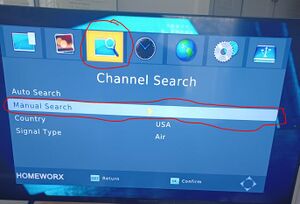 |
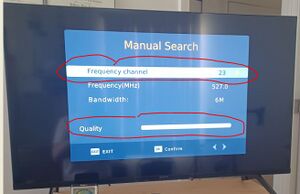 |
